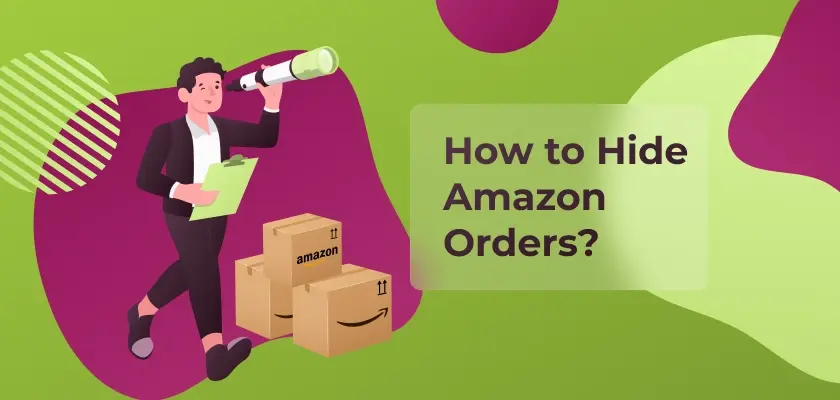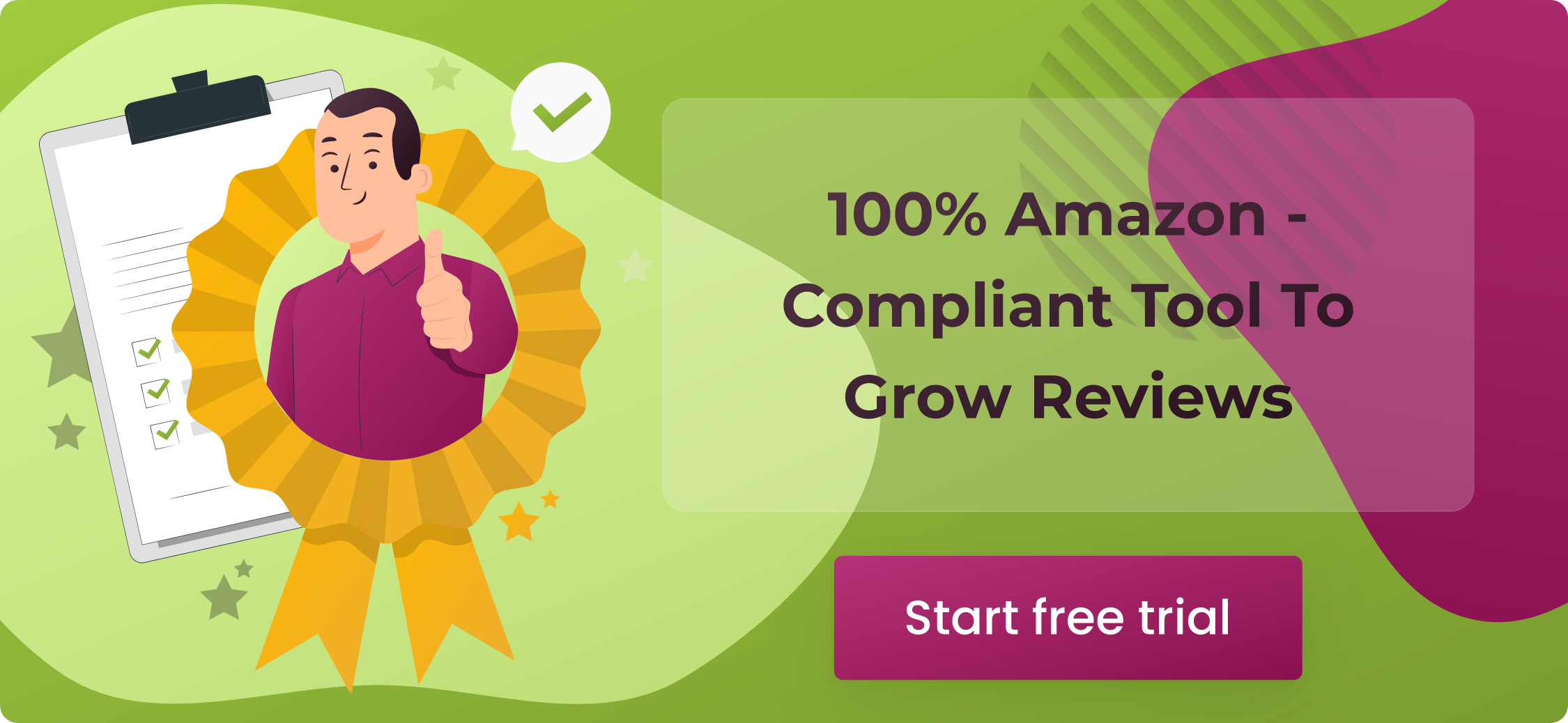Table of Contents
There is a multitude of reasons for wanting to hide orders on Amazon from your Amazon account. Perhaps the most common reason is that you have a joint Amazon household account, and you wish to hide certain gift orders from the order history. On this page, we are going to teach you exactly how to hide purchases on Amazon.
Why You Might Want to Hide Orders on Amazon
There are several reasons why you may want to hide your orders on Amazon. Here are a few common scenarios:
- Privacy Concerns: You might not want family members or roommates, who share an account, to see what you’ve ordered. This could be due to personal reasons or to keep gifts a surprise. Additionally, sharing an account might expose purchases you’d prefer to keep private for personal or health-related reasons.
- Sensitive Transactions: Sometimes, you may need to make a confidential purchase that you don’t want anyone to know about, such as medication or adult products, which could be embarrassing or revealing of private health issues. Hiding these orders helps maintain your privacy and prevent awkward conversations.
- Organizational Purposes: If you have a high volume of orders and want to declutter your order history, hiding older orders can help keep things organized. This is particularly useful for frequent shoppers who need to track specific purchases or manage returns without wading through a long list of past orders.
Can you hide orders on Amazon?
You can. Sort of.
While you can hide your Amazon order history, you should bear in mind that it will not completely disappear from Amazon. Instead, it will be sent to your archive orders. This section can be easily accessed at any time by anybody with access to the Amazon account. So, yes, you can hide an Amazon order, but you will always be able to unarchive it. It simply will not appear in the Amazon orders history, and instead, you will need to do a little bit of digging about to get it back.
If you do not wish for people to see certain orders that you place on Amazon, then it is probably best that you start up a separate Amazon account to place that order. Although, do bear in mind that you will not have access to your Amazon Prime account if you choose to do that.
For those interested in understanding how their orders and products are perceived, checking amazon customer reviews can provide insights while maintaining privacy.
How to hide orders on Amazon through the website
To hide an order on Amazon, you will need to head to your order history. If you do not know how to do that, then follow these steps:
- Click your account name in the top right-hand corner of the Amazon website. It should say ‘orders and accounts’ underneath your name.
- A drop-down box will now appear. Click “My Orders” to access your orders page.
- You should now see a complete list of all of the orders that you placed on Amazon.
From this page, you can go through all of the orders you have ever placed on Amazon. If you cannot see the Amazon purchase that you want to hide, then use the relevant dropdown boxes at the top of the Amazon order list to select the date range. Alternatively, you can use the search box to find the exact product you wish to hide from your Amazon order history.
In order to hide an Amazon purchase, you will need to click the button that says “Archive Order.” This will instantly remove the Amazon order from the order list.
How to hide orders on Amazon App
Learning how to hide Amazon order history through the Amazon app is simple. In fact, the process is pretty much the same as doing it on the website.
All you need to do here is access your order history and click the same “Archive Order” button.
How to unarchive orders
It is all well and good knowing how to hide order history on Amazon, but how do you look at all those archived orders? Well, luckily, it takes a while to find this option. This means that you do not need to worry about people stumbling across it. To view this list, follow these steps:
- Click your name in the top right-hand corner of the page. This is done the same way as in the previous sections.
- Select “My Account”
- On this new page click “Archived Orders”
You can unarchive orders as you please here. Do bear in mind that Amazon has a cap on the numbers that can be archived. At the time of writing, you are limited to just 100. This means that you should only archive orders that you really, really wish to hide.
Common Issues and Troubleshooting
When managing orders on Amazon, you may encounter a few common issues that could prompt you to hide orders. These include:
- Privacy Concerns: As a seller, you may want to protect sensitive information such as customer names, addresses, or payment details to comply with privacy regulations and prevent misuse of this data. Ensuring that sensitive information is not easily accessible can enhance customer trust and protect your business from potential data breaches.
- Clutter Management: With an increasing number of orders, your order history can quickly become overwhelming, making it difficult to find specific transactions. This can lead to inefficiencies and potential mistakes in managing your orders. By hiding or archiving older or less relevant orders, you can streamline your workflow and improve efficiency.
- Discreet Transactions: Sometimes, sellers have confidential agreements with buyers for items they do not want publicly visible in their order history. For instance, you might be involved in a beta test for a new product or a special promotion that requires discretion. Hiding these transactions helps maintain confidentiality and adhere to the agreed terms of the arrangement.
Amazon Household account
If you have Amazon Prime, then you may be able to benefit from the Amazon household account. With this, you will be able to have up to six people linked to the same Amazon Prime account. However, each person will only have access to the list of orders that they personally place.
The Amazon Prime account holder will need to set up the Amazon Household account. The steps for this are simple:
- Head to the Amazon Household page (https://www.amazon.com/myh/households)
- Click adult, teen, or child dependent on the age of the person you are planning to add to the account.
- Type in their email address to send them a link.
That is all there is to it. Each person will now have their own individual Amazon account with their own order history, but without sharing their order histories with one another.