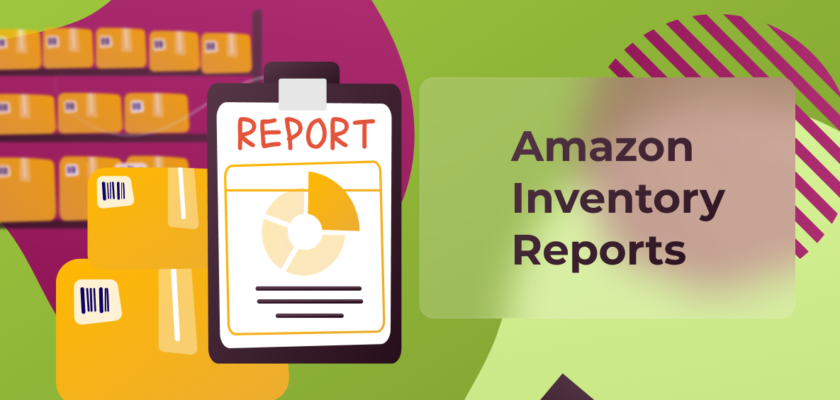Table of Contents
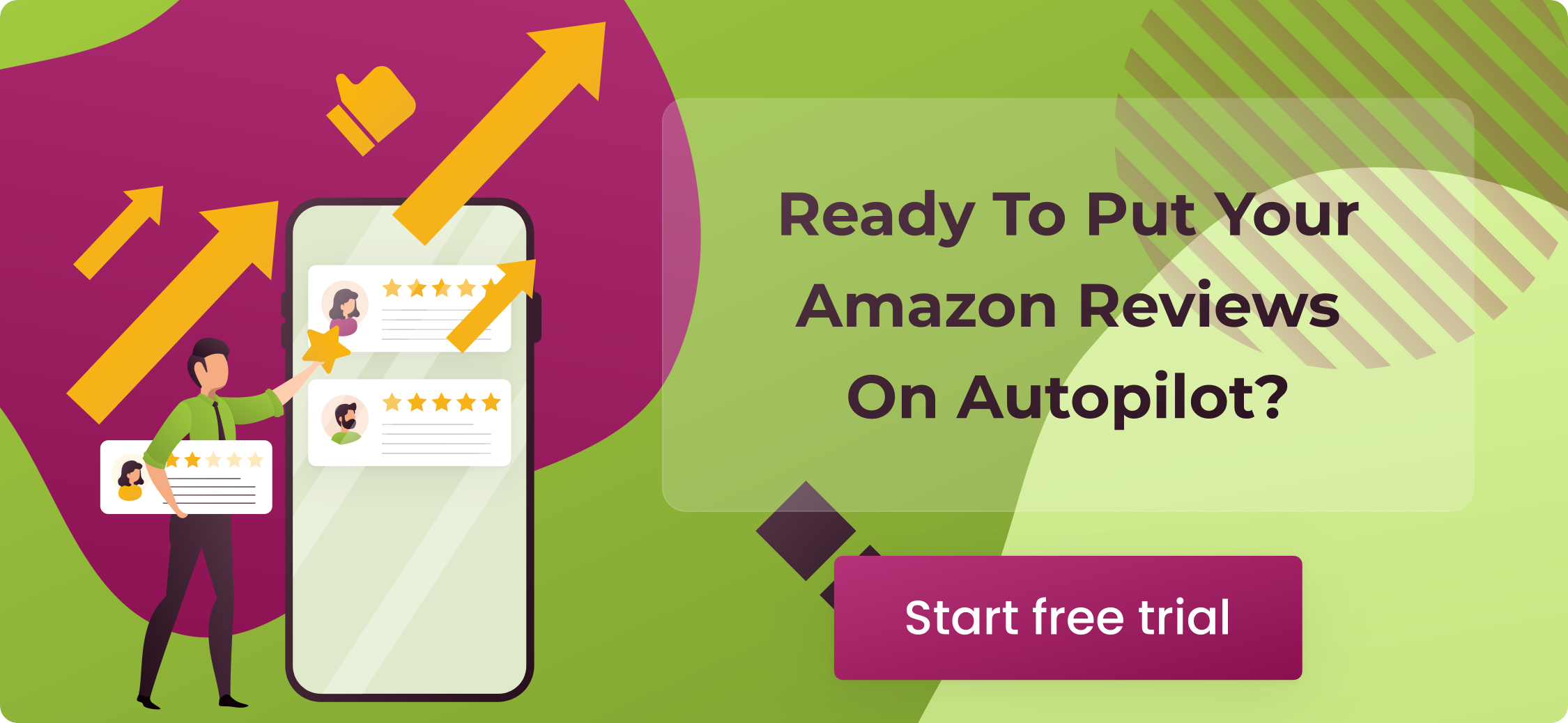 If your company is operating on Amazon, you know how crucial understanding and monitoring your stock is. Keeping tabs on demand and supply is a tremendous factor in the business reputation on AMZ, making stock even more essential. Add the platform’s notorious long-term storage costs, and understanding your marketplace inventory reports is life or death. This article will briefly examine Amazon inventory reports and show how to report Amazon listings for companies that sell on the marketplace.
If your company is operating on Amazon, you know how crucial understanding and monitoring your stock is. Keeping tabs on demand and supply is a tremendous factor in the business reputation on AMZ, making stock even more essential. Add the platform’s notorious long-term storage costs, and understanding your marketplace inventory reports is life or death. This article will briefly examine Amazon inventory reports and show how to report Amazon listings for companies that sell on the marketplace.
What Is an Amazon Inventory Report?
An inventory report is a short summary of the goods you have offered on Amazon. It is available only for Professional sellers and shows the stock-keeping unit (SKU), quantity, price, and ASIN for your current listings. The statistics you get will be from the time you run the report. Thus, this report might be outdated by the time you get it. Therefore, we recommend comparing your Amazon orders and reports to the inventory records.
The most recently requested report is available in your Seller Central for 30 days. Upon this time, the system will remove the reports from your account.
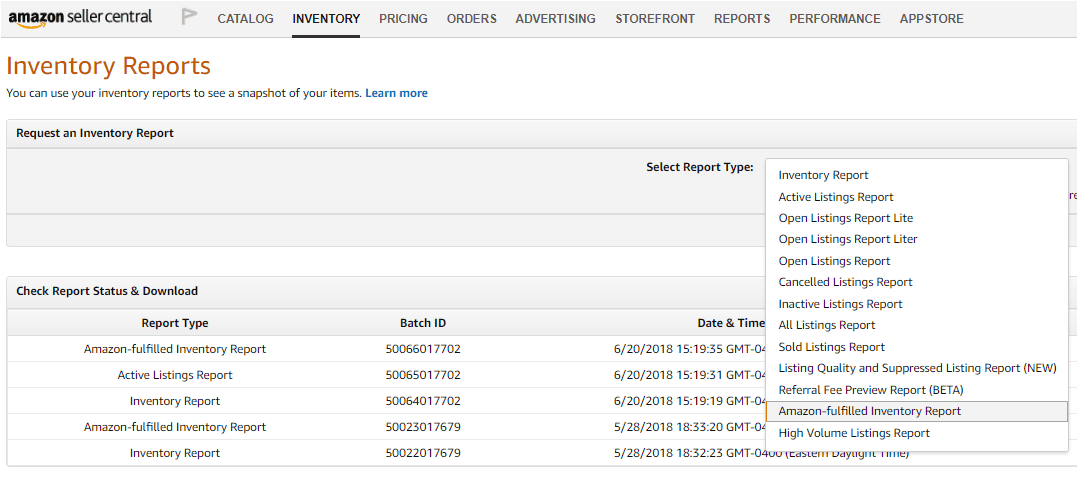
Decoding Your Inventory Report on Amazon Listing
So, what is included in Amazon’s stock reports? While this kind of stock analysis and reporting might be tedious to some, sellers should know what is taking up space in their storehouse to scheme output schedules accurately. In addition, such reports are a comprehensive summary of a particular manufacturer’s goods. The three main aspects every inventory report should include are:
Inventory list
It is a brief rundown of all the goods currently in stock. The majority of reports contain an SKU number, concise product description, and more information– the more details, the better. However, it is essential to include products that might no longer be in stock to follow past items’ performance.
Price
Including the cost of goods in stock is essential to monitor the return from each product. Every company is different, and you may choose to add the manufacturing price, the selling price, or even the profit ‘price’. Most inventory reports have this information for a bigger picture of inventory results.
Stock status
It refers to how much of a particular inventory product is left in stock. Depending on the category, this number may refer to individual units or boxes of goods. Monitoring stock status is a reasonable starting point for creating complex stock management strategies.
With the above details, sellers can analyze how current output levels correspond to demand levels, how much they spend on storage in private storage and Amazon fulfillment centers, and how consumer demand influences the supply of their goods. Without this basic information about how their inventory operates monthly or weekly, merchants can immediately lose sight of where goods are moving, how they are holding up in the market, and how to best modify operations.
Pro tip: Use SellerSonar to enhance your product listing monitoring. Apart from other features, it detects when goods are out of stock and sends alerts for you to replenish the inventory. Thus, you can ensure your products are available and not miss any sales.
Types of Amazon Inventory Reports
You will notice in the piece below that we pluralized reports. That is because there are many types on the platform — 14 Amazon inventory reports, to be exact. In addition, some are more significant than others at a specific time. For instance, analyze your Daily Inventory statistics if you are considering selling a trending or seasonal item or deal with the Stranded Inventory information if you need to take care of profitable non-active product listings.
However, there are some inventory reports most merchants can use regularly, so we will take a closer look at those. The most common reports include:
Active Listings Report
This report contains 27 columns, but you will not need to concentrate on all of them now. Instead, about a couple of columns will demand your attention. So let’s delve into them more deeply:
- Item name: The product title (approximately 80 characters, with spaces) is shown on the Amazon website. If you include more than the allowed 80 characters, the rest will be cut off, and customers will not see the item’s full title.
- Item description: If you have created the ASINs, you will get the Amazon-side listing in this column. Remember that you will not see descriptions for product listings you have not contributed to or created.
- Listing ID: It is internally created by AMZ to monitor product listings, which you will find when editing the page manually.
- Seller SKU: It refers to the SKU corresponding to your Amazon listings.
- Quantity: The number of each item currently available in the marketplace.
- Price: The product price of your listings with no currency.
- Open-date: Once you create Amazon listings, they get a timestamp.
- Product ID type: Like the listing ID column, it shows the ID automatically generated when you create a listing report.
- ASIN: This section displays the product’s ASIN, the platform-specific 10-character ID.
- Will-ship-internationally: It has two options here. 0 for no and 1 for yes.
- Product ID. While other sections might have an (alpha)numeric ID, this one states what type of ID it refers to (for example, ISBN, ASIN, etc.).
- Fulfillment channel: Finally, you can check the fulfillment method in this column.
With such inventory reports, you can edit, update or delete data by utilizing an inventory loader file rather than manually editing product listings one by one.
Canceled Listings Report
The platform gives you a stock list of inventory reports you may use immediately. However, you will not find the canceled listings data there because users need to request the information from AMZ by reaching out to seller support. Once you contact them, specify the frequency of report generation (for example, every hour, daily, weekly, and so on.).
Although it may seem similar to your Inactive Listings report, the main distinction is such reports include inactive listings that the platform has canceled. In contrast, the Inactive Listings report consists of a broader scope by adding inactive product listings for more reasons (for example, blocked listings, zero quantity, suppressed listings, not-yet-opened product listings, and Amazon report listings past their sale end date).
It’s a great feature because you will get a rich picture of why some pages are inactive and how you may fix that.
AMZ Fulfilled Inventory Report
You will only see this inventory report if you are an FBA seller. However, if you do, it is a near-real-time analysis of all the products in the inventory sold under the Amazon FBA umbrella. And why is it so convenient? For merchants who list goods on different channels, they can take measures on the AMZ-sold ones, for instance, removing a listing or updating quantity while balancing the requirements of inventories elsewhere.
Restock Inventory Report
The Restock Inventory Report on Amazon monitors products you constantly replenish and helps avoid overstock or stockouts to help keep the health of your business.
- To create your Restock Inventory Report, choose “Fulfillment” from the Drop-Down menu of the “Reports” sections on the upper menu of your Seller Central dashboard.
- Under your“Inventory” section to the left of the page, choose the “Restock Inventory” link.
- Next, use the “Request .csv Download” button if you want to download your report in an Excel format.
- Choose the “Request .txt Download” option if you want to get the report in a text format.
- In the section below, the “Report Status” table will show the status as “In Progress.”
- Once your report is ready for download, the status will change to “Download.”
Choose this “Download” button in your “Report Status” section in order to generate your Amazon FBA inventory report.
Suppressed Listing and Listing Quality Report
Last but not least is this easy-to-navigate report, which specifies listings with quality errors. Users can immediately check out which products are problematic and how to correct them.
Getting More from Amazon Seller Central Reports
Although AMZ has stepped up its game recently regarding inventory reporting and overall turnover analysis, there is still the task of interpreting and decoding such reports to consider. Even reading the extensive statistics from the marketplace can take much patience, and the digital commerce world doesn’t offer such an option as customization. As a result, every report you get in Seller Central is the same, whether or not the info outlined is essential to you and your company.
Keeping track of every listing on Amazon can be pretty overwhelming. It is also challenging to monitor how stock and the relevant fees influence your bottom line, especially within busy seasons. Fortunately, with dedicated integrated tools, you can put many processes on autopilot and deliver higher output levels to consumers.
For example, with SageMailer, you can manage all buyer feedback, star ratings, and reviews in a single place. This tool provides round-the-clock review monitoring, tracking unlimited ASINs, and sending instant notifications. By utilizing these features, you can stay fully aware of your customers’ experiences and effectively manage reviews on Amazon.
Furthermore, SageMailer provides analytics and reporting features to monitor the performance of email campaigns. Sellers can filter and analyze the data based on various criteria such as date range, ASIN, and other relevant details. It enables them to identify trends and patterns in customer feedback, enabling them to make informed decisions and implement effective business strategies.
See how SageMailer can help your business take review management to the next level and boost your sales– get started today with a free 30-day trial!