Table of Contents
- 1 What Is Amazon Seller Central?
- 2 Why Using AMZ Seller Central Tools Is Essential?
- 3 What Are the Important Features of AMZ Seller Central?
- 4 Amazon Seller Dashboard Is More Accessible Than It Might Seem
- 5 Amazon Seller Central Account Setup for Using
- 6 Navigating the Sales Dashboard on Seller Central
- 6.1 Finding your sales dashboard
- 6.2 Finding your Sales Dashboard
- 6.3 Learning the Most Important Features of your Sales Dashboard Homepage
- 6.4 Managing your Orders
- 6.5 Evaluating your Performance
- 6.6 Checking Customer Messages
- 6.7 Knowing your Sales Performance
- 6.8 Adding or Removing Data to your Graphs
- 6.9 Changing Date Ranges
- 6.10 Downloading your information
- 7 Conclusion
The last year has been a period of increasing registrations on Amazon Seller Central. The reason is not only the Amazon brand popularity around the world.
The website has become more attractive due to its ease of use. Moreover, the dashboard is more flexible. The advanced interface gives users the advantage of simplifying transaction procedures.
It is worth mentioning that those who are just about to become Amazon customers will have to undergo training. That applies to people who are not IT-savvy and work with online programs with the help of virtual assistants.
What Is Amazon Seller Central?
Amazon Seller Central is an innovative tool for business on Amazon. To be more precise, this is a dashboard for managing processes. You’ll manage your inventory, advertising, orders, reports, performance, and more from here. It’s the heartbeat of your operation and helps you connect your business to the buyer.
The home pages of Amazon Seller Central and Vendor Central can be confusing. However, it is worth noting that the latter allows direct sales to Amazon.
Why Using AMZ Seller Central Tools Is Essential?
It is not enough to deliver a great product and has a selling account that gives you access to AMZ customers. You should be on top of your business management and understand what’s going on.
That is because you are not just trying to please clients; you are trying to please the marketplace as well. AMZ wants to see excellent product listings, good communication with buyers, and no logistical problems, or they may do one of three things to you:
- Beat you with chargebacks
- Limit how much stock you can bring into an FBA warehouse
- Restrict visibility
By understanding all of the tools that reporting for seller dashboard on Amazon provides, you will be able to track your business and keep both marketplace and clients happy.
What Are the Important Features of AMZ Seller Central?
Your first step is to find the Main Menu in AMZ Seller Central. It reflects the critical features listed below:
Messages
It is where you may see and reply to buyer concerns or inquiries. You should reply to those messages promptly since they may affect your account health.
Help
If you are encountering troubles with some areas of your brand regarding sales, you may find useful tips in the “Help” section of the AMZ Dashboard. You can also make a support request to reach support if you need any.
Settings
Merchants may access and change account information, shipping settings, return options, tax settings, user permissions, and much more in their Settings section.
Key elements on the Seller Central homepage:
- AMZ makes improvements and modifications to its operations, which are communicated to sellers through the home page. You may find the “News section” in the AMZ Seller Central profile on the homepage.
- Seller University is a database of training seminars and videos that advise merchants. A section named “Tutorials and Training” is available on the website. Check University by using the “Visit Seller University” button.
- Forums for merchants: If you wish to ask other AMZ merchants questions regarding selling goods, you can go to the “Seller Forums” page.
Amazon Seller Dashboard Is More Accessible Than It Might Seem
The very first time I looked at the sales dashboard of my account, I was a bit stunned. It looked like the controls on the jets because of too many buttons. I had to find out their purpose.
New AMZ Vendor Central users have similar mixed feelings. All in all, getting used to the Amazon Seller Center was like an adventure. The mention of the sales dashboard makes me panic. Maybe the problem is that I am not into analytics. That is why dashboards, analytics, charts, and graphs sometimes make me nervous.
I do not want the same thing to happen to you. Furthermore, you should not have to refuse Seller Central tools just because they may look complicated at first.
The option was created for sellers and gives helpful things to help us monitor and track Amazon’s business. Therefore, knowing how to navigate the dashboard is essential.
Fortunately, once you look at the individual buttons in the dashboard, not the dashboard as a whole, you realize the Sellers central is user-friendly. The more you discover how to navigate the backend of your account, the more knowledge you get for improving business.
I will make the dashboards as easy as possible in this tutorial. This guide highlights aspects of selling just one product. You can use this for Amazon Seller Central USA and Amazon Seller Central Europe, as they are almost identical.
Amazon Seller Central Account Setup for Using
How to use Amazon Seller Central guidelines provide deep insights and understanding of how the platform works. First, you need to register on Amazon. Once you are ready, follow the steps below to sign-up:
Step 1: For Amazon Seller Central sign-in, you must visit services.amazon.com.
Step 2: Click the “Sell on Amazon” or “Selling on Amazon” box.
Step 3: Visit: sellercentral.Amazon.com.
Step 4: Click “Selling on Amazon” on the bottom left side of the screen.
Step 5: Click the “Sell” button on your home page.
After the steps above, you can now open an AMZ seller account. If you are not automatically logged in, provide the required details for the account login. If you face difficulties, ask for assistance from Amazon seller central help.
So, now you should decide what kind of merchant you are. You can choose an individual plan seller or a professional one. If you deal with a small product supply, you are fit to be an individual seller. However, a professional seller is right for you if you release a product listing line.
Again, this tutorial will only focus on individual sellers with Amazon Central accounts.
Important Tip. Users need to keep track of what they plan to sell. Some of the categories have limitations. In this case, the site requires additional referral fees or adding product testing certificates. The opportunity to add a product is open if a merchant gets approval.
Look at the dashboard now that you have your own Seller Center account. Here are some things that you should learn.
Finding your sales dashboard
The first thing you will want to do is to log into your Seller Central. Go down to the Sales Summary on the page’s right-hand side. Then, click on “View more of your sales statistics.”
Finding your Sales Dashboard
The first thing you will want to do is to log into your Seller Central. Go down to the Sales Summary located on the right-hand side of the page. Click on “View more of your sales statistics”.
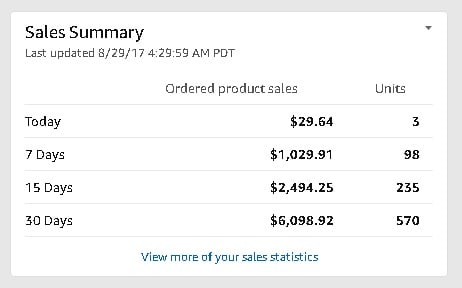
Learning the Most Important Features of your Sales Dashboard Homepage
When the sales dashboard is opened, you will see the three key features located on the page:
- Menu Bar
Notice the menu bar on the left side of the page. Remember that you are able to view all of the sales stats under the Business Reports category on the menu bar.
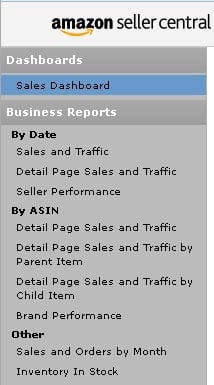
- Sales Reports
Next, you will see that you are given a quick sales snapshot right in front of you. This is the place where you can view your sales for the day, how much revenue you have coming in, and how many units have been sold.

- Compare Sales Graph
You will also be given a Compare Sales graph just below the Sales Snapshot. This graph allows you to compare your sales from today with sales from other days. If you notice that your sales were slow on a particular day, you can check if the sales were just as slow last year or last week.
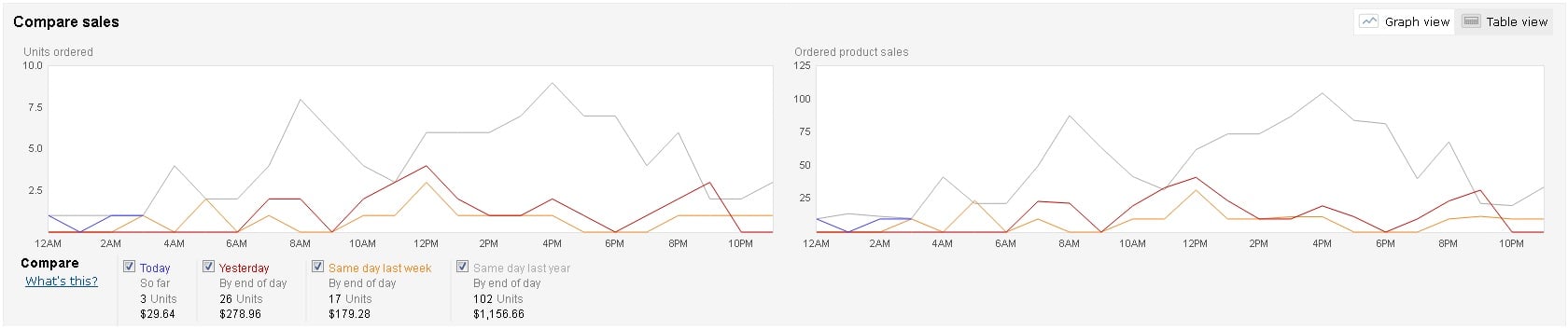
Managing your Orders
On the top left-hand menu of Amazon Seller Central, you will see “Your Orders.” The information there will give you a summary of all pending and completed orders. Use it to reference how much you are selling on the platform. Among the information presented in this area are:
- the number of orders on the last day;
- the number of orders in the previous week ;
- pending orders;
- unshipped orders;
- and return requests.
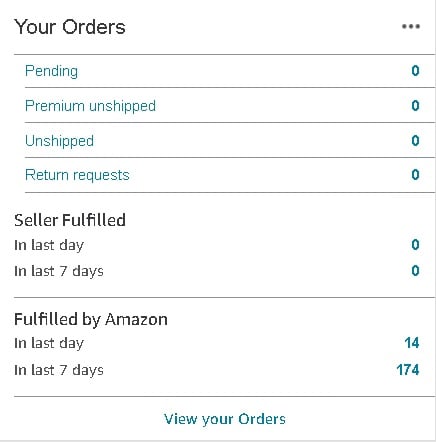
Evaluating your Performance
Managing your Seller Central account does not begin or end with selling your product on Amazon. There are many things to consider, and one of the most important things you should focus on is your position on the AMZ site. How satisfied are the customers with your products to sell and services?
Below “Your Orders,” you will see the “Performance” tab. Here, you can see your average star feedback rating. If you have selling on Amazon FBA (fulfillment centers by AMZ), you might want to check the negative reviews.
Amazon is famous for its world-class fulfillment system. However, if they have shortcomings in their customer service and somebody gives you a negative review, you can ask the platform to remove that from your account. Just read the article and discover how to remove Amazon feedback. Also, read our guide on how to get Amazon product reviews legally.
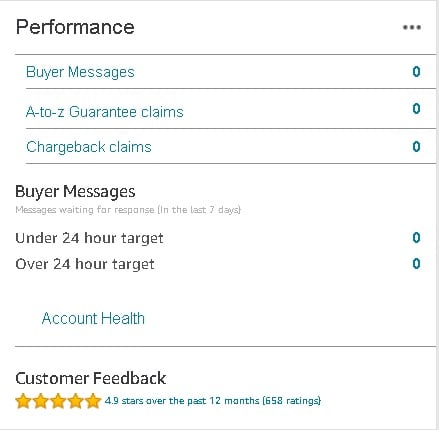
Checking Customer Messages
Communication is important for any type of business platform. For this reason, Seller Central US provides a messaging system for buyers and sellers to communicate. You will see your customer’s messages in the bottom left corner of the menu.
Knowing your Sales Performance
Upon starting selling on the AMZ store, you need to carefully track your earnings. Luckily, Amazon Seller Central USA is more than capable of keeping all information already stored and will be stored securely. Thus, you’ll have access to the sales data you might need to create business reports.
The menu on the left-hand side allows you access to many different sales statistics. You may feel a bit overwhelmed when you first try to view the difference between the collections of report options, but it is not as complicated as it seems.
This menu allows you to arrange your statistics in three ways: By ASIN, By Date, and Other. We will focus on the “By Date” area if there is only one product.
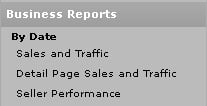
Under the “By Date” there are three report choices that all give statistics arranged in columns. For example, if you click on the “Detail Page Sales and Traffic”, you will be offered this information:
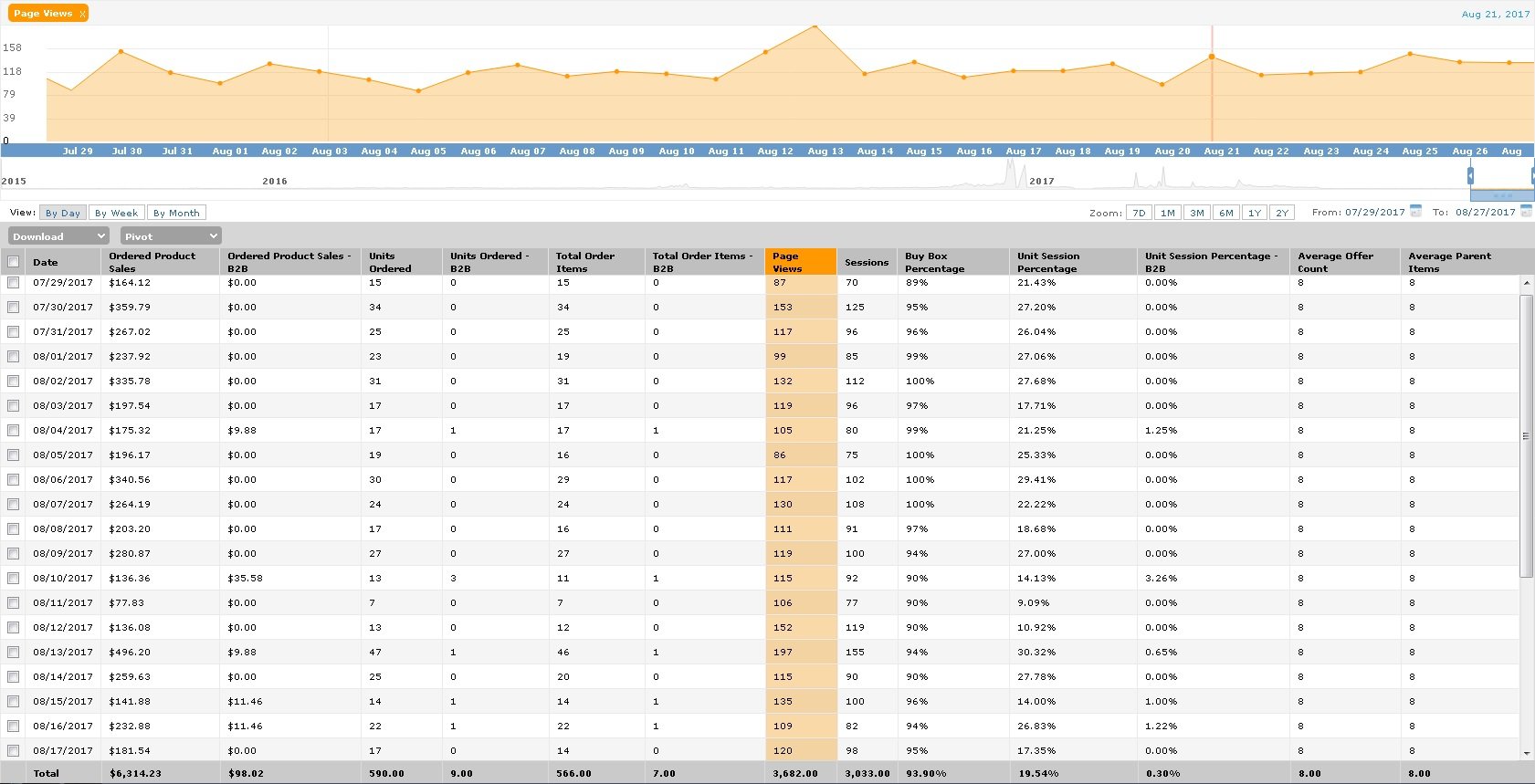
The information offered in this report emphasizes your traffic and sales. You can choose the data you want to view on these report pages. A Columns customization box will be shown by hovering your mouse over the screen on the right side. You can uncheck or check the columns you want to view; your report will be updated automatically.
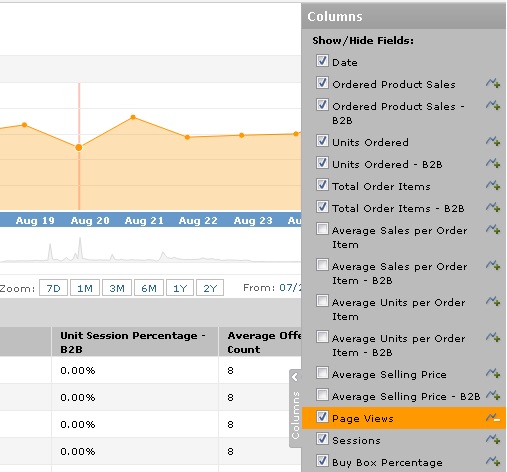
The preset option at the top of “Page Views” is set to show the data for the past 30 days. You can change the graph to show different periods of time.
Adding or Removing Data to your Graphs
To add statistics to your graph, click on the header and choose “Add to Graph.”
To remove an item from your graph, click the “X” near the name at the chart top.
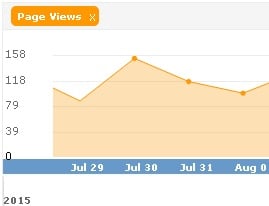
If you are not sure what something means in a column, just click on the header and select “What’s this?”
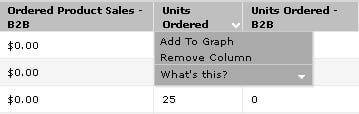
It is possible to add several columns to the graph; each column will have a different color.
Changing Date Ranges
The columns will automatically display the stats for the past 30 days. To make changes to your chart or stats, there will be four options.
You can select the “View” tab at the top of the data table. It is where you can select to view the stats and data by month, week, or day. When there a selection is made, the report will be updated automatically.
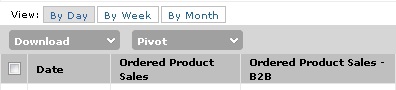
You can also change the range of dates by clicking on the “Zoom” tabs. These tabs are located near the right side at the top of the table.
This is where you can customize your data by 7D, 1M, 3M, 6M, 1Y, or 2Y. The graph will be updated when you make your selection.

You can customize a specific range of dates by selecting the “From” and “To” selections. When you choose these options, a calendar will appear.
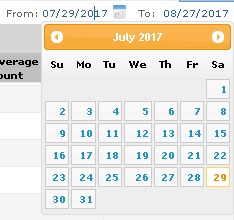
By customizing your graph to begin by including specifics of data and date ranges, you are able to get a good idea of your seller feedback, sales, traffic, and more.
Downloading your information
If you would like to view your statistics and graphs for Amazonsellercentral while not on the dashboard, download them. Click on the “Download” button and choose “CSV.” Then you get it instantly.
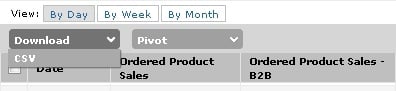
Conclusion
Your Amazon Seller Account can be a significant source of tools to help you expand both your business and sales. Valuable information about your business is a need, and your Seller Central USA Account suggests many insights.
You no longer look at the dashboard and get confused. Instead, you have mastered it, and that is quite an accomplishment.
This brief tutorial will help you on your way to becoming a top seller on Amazon. While others are only going to make sales, you educated yourself for the good of your business.
A great way to maximize your growing sales is to use SageMailer, which can help you get more product reviews. Try SageMailer today for free.

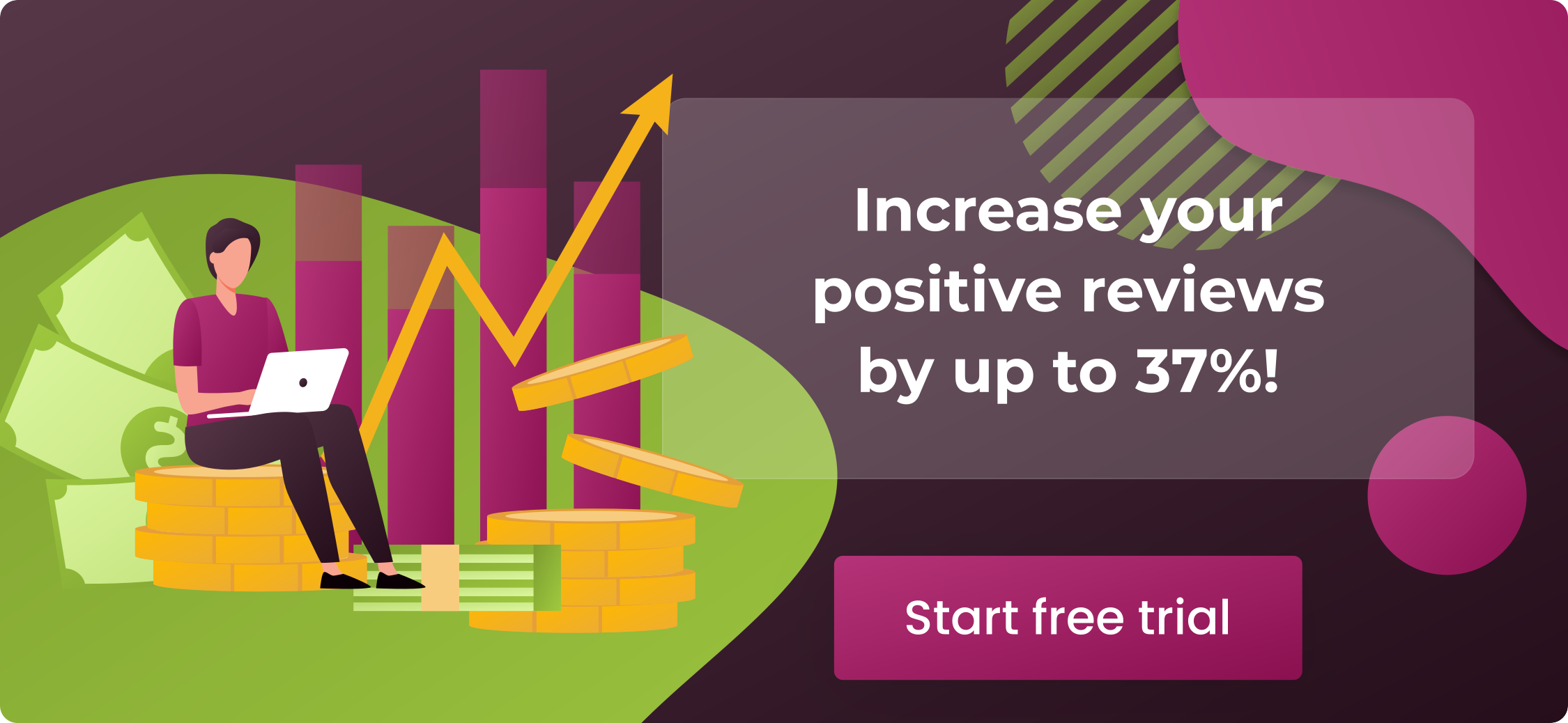


Thank you! Simple and easy to understand material
Nice! As a beginner seller, I was looking for more info about Amazon Seller Central Dashboard
It would be great if you write a similar article about Vendor Central Dashboard. By the way, this is useful too 🙂
Seller Central is a great dashboard but sometimes it’s hard to navigate. Knowing these tips will be a big plus.
we need more tips like this on every topic regarding selling on Amazon.
Thanks so much for this precious information, Alex! I’ve just opened my seller account and this was extremely useful.
Wow! This saved me a ton of time since it is essential for beginners to understand how that amazon seller central panel works.